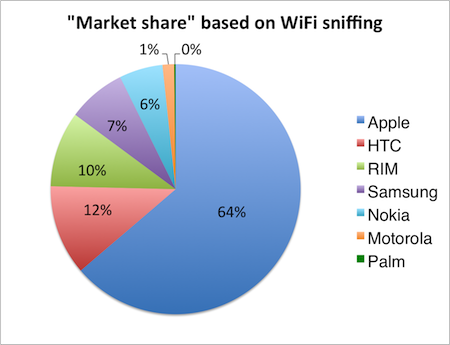I wanted to see how dificult it is to setup an instant messaging server based on open source software. Now I know that it is very easy, unless you are stubborn and do things your own way. In this example, I'm setting up a small IM server that is only for internal company use, but there is no difference if you want to expose the server to the internet.
First a bit background information. There is an open IETF standard for instant messaging called "XMPP" which stands for "Extensible Messaging and Presence Protocol". This protocol originated as part of the open source Jabber IM server software.
Setting up ejabberd
I decided to use ejabberd which is part of the Debian software archive. It is written in Erlang, but I can live with that. This blog posts documents how to setup the IM server with two accounts that can chat with each other. The configuration I use also enforces the use of SSL/TLS so authentication and all messages are encrypted.
Steps to get things running:
- apt-get update
- apt-get install ejabberd
- cd /etc/ejabberd
- edit ejabberd.cfg
Change the following line to your needs:
%% Hostname
{hosts, ["localhost", "jabber.domain.local"]}.
Also enforce the use of encryption like this:
starttls, {certfile, "/etc/ejabberd/ejabberd.pem"}
Must be changed to:
starttls_required, {certfile, "/etc/ejabberd/server.pem"}
Generating a custom SSL certificate
Security wise, it is very wrong to use the default SSL certificate as provided by the installation package for the server certificate. Anyone with access to this key material can decrypt encrypted communication. So you must generate your own server certificate. This is also required because IM clients may verifiy the certificate against the domain name used within the certificate. If there is no match, it will not work or it will at least complain.
openssl req -new -x509 -newkey rsa:2048 -days 365 -keyout privkey.pem \
-out server.pem
So this creates a public key (server.pem) and a private key (privkey.pem) which are valid for a year. Feel free to make the certificate valid for a longer period, this is an example. You will have to fill in some stuff, the most important part is this part:
Common Name (eg, YOUR name) []:jabber.domain.local
You are forced to set a password on the private key, but we want to remove this because otherwise the ejabberd service will not start automatically.
openssl rsa -in privkey.pem -out privkey.pem
Just enter the password you entered earlier and you're done. We now have separate files for the public and private key, but ejabberd expects them in one single file.
cat privkey.pem >> server.pem
rm privkey.pem
Set proper file system permissions:
chown ejabberd server.pem
chmod 600 server.pem
Now we are done. Restart ejabberd to use the new settings.
/etc/init.d/ejabberd restart
Security caveats
Please note that the ejabberd daemon provides a small build-in web interface for administration purposes on TCP port 5280. By default it is not protected by SSL or TLS and cannot be used unless you add users to this part of the confiuration file:
{acl, admin, {user, "", "localhost"}}.
Example:
{acl, admin, {user, "admin", "localhost"}}.
The user must also be registered as a normal IM user as described in the next section.
Warning: it seems to me that this interface is not very secure, for example, there is no logout button.
Furthermore, you might consider disabling the following section:
This prevents your IM server from communicating with other IM servers source. But we are not finished. When you install ejabberd, some other services are also started on the system. It is thus very important that you configure your firewall to block these ports. This small nmap port scan output shows some interesting services:
4369/tcp open epmd?
5222/tcp open jabber ejabberd (Protocol 1.0)
5269/tcp open jabber ejabberd
5280/tcp open http ejabberd http admin
|_http-methods: No Allow or Public header in OPTIONS response (status code 400)
36784/tcp open unknown
Port 4369, 36784 and 5280 should be blocked by your firewall and not accessible from the internet.
Adding users
It is now time to create some IM users. A user account always looks like an email addres, for example:
peter@jabber.domain.local
To add accounts, use the ejabberdctl utiliy:
ejabberdctl register peter jabber.domain.local <password>
Please note that passwords that are entered on the command line end up in your bash_history file, so beware. Also, users running ps aux may be able to see the command for a brief moment. So be carefull.
By registering two account, you can test your new server.
Additional resources
Nice to know: the domain names used for your accounts can differ from the domain used for the IM server.
If you have a Windows Active Directory domain, you could consider authenticating your users against LDAP.
Other resources:
- tutorial 1
- tutorial 2